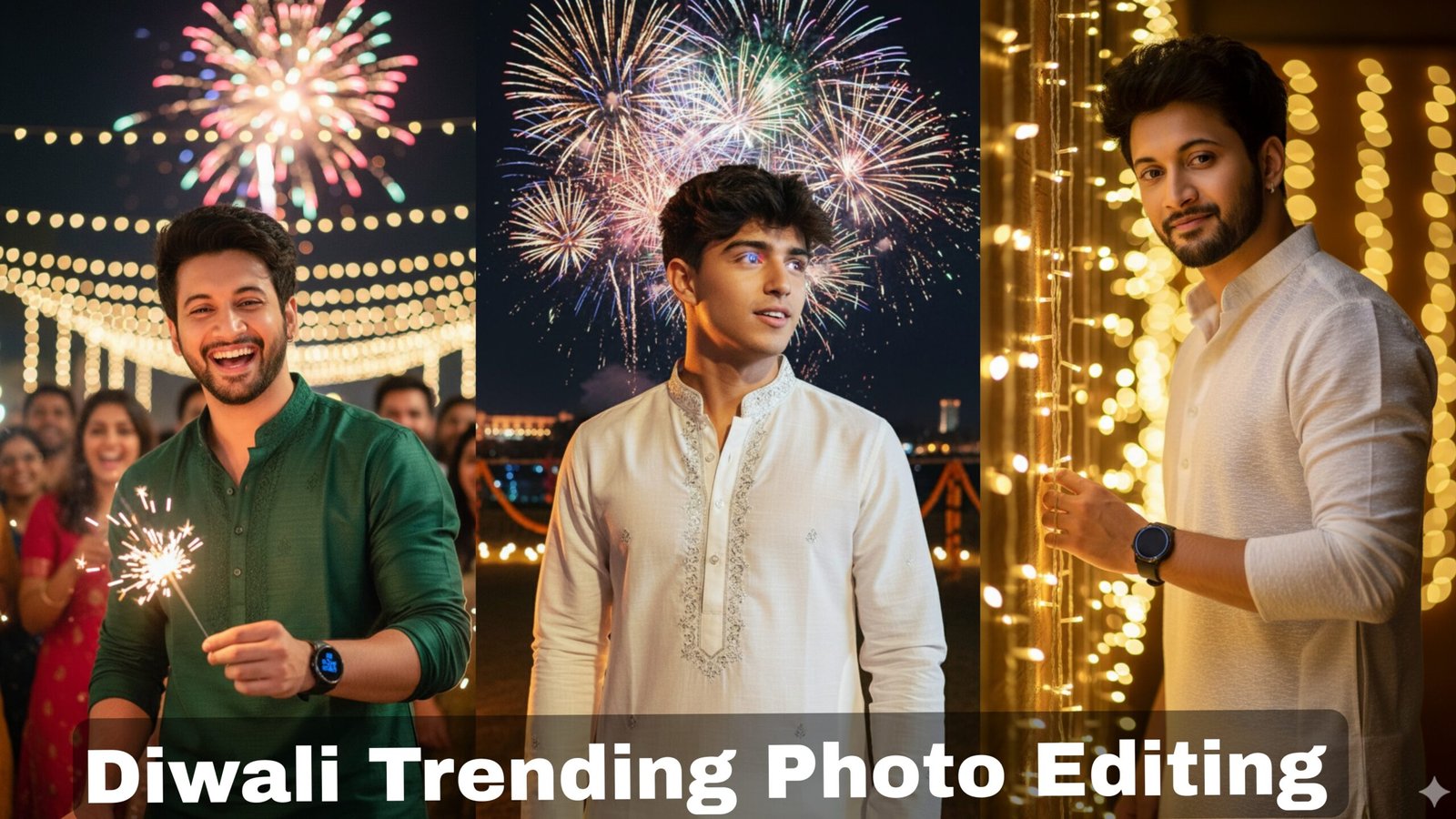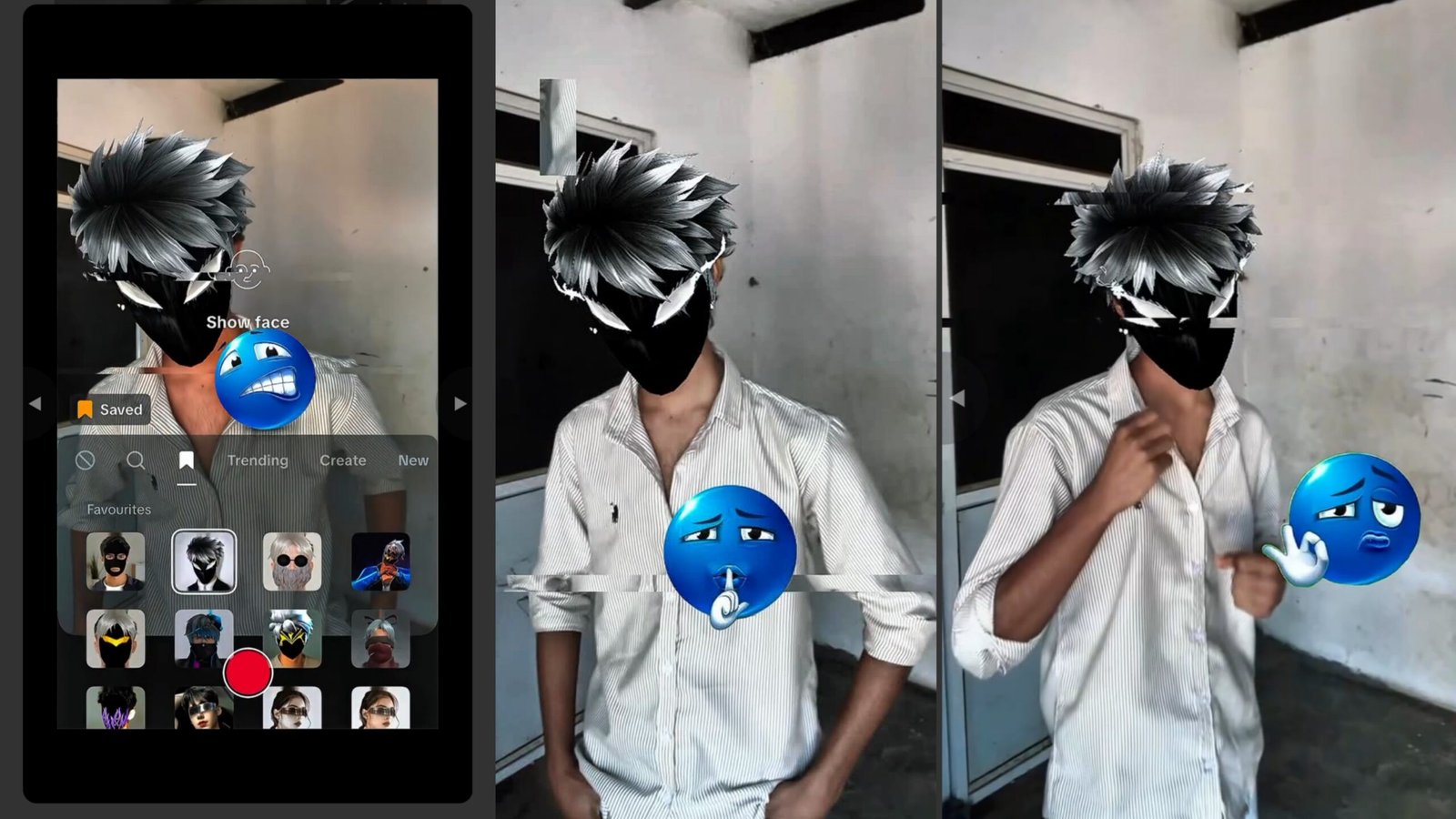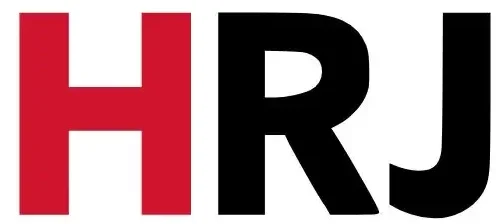Diwali, also known as the Festival of Lights, is one of the most beautiful and vibrant celebrations in India. It’s a time filled with joy, family gatherings, diyas, fireworks, and colorful decorations. Naturally, everyone wants their Diwali photos to look magical — glowing lights, festive colors, and an atmosphere full of happiness.
But sometimes, even with the best camera or phone, pictures don’t capture the full sparkle of the festival. That’s where photo editing comes in. With the right editing techniques, you can turn ordinary Diwali photos into stunning masterpieces that shine with festive energy.
In this article, we’ll take you through a complete Diwali Photo Editing Tutorial — from capturing the right shot to adding that final golden glow. Whether you’re a beginner or a social media creator, this step-by-step guide will help you create professional-quality Diwali edits using popular apps like Lightroom, Snapseed, and PicsArt.
1. Prepare Before You Click
Before jumping into editing, it’s important to capture a good-quality photo. Even the best editing tools can’t fix a blurry or poorly lit picture completely.
Lighting:
Diwali is all about lights — diyas, candles, and fairy lights. Use these natural lights creatively. Instead of using your camera’s flash, let the warm yellow and golden lights illuminate your face.
Tip: Stand close to a background of fairy lights or diyas. Golden bokeh effects look stunning in such shots.
Outfit & Background:
Choose festive outfits like kurtas, lehengas, or sarees in bright colors (gold, red, white, or pastel tones). A simple wall with fairy lights, rangoli, or diyas makes an ideal background.
Pose:
Try natural, warm poses — lighting a diya, holding a sparkler, or standing near a balcony with lights. Candid shots often look more magical than posed ones.
2. Choose the Right Editing Apps
You can edit Diwali photos using both mobile and desktop tools. Here are some of the best apps you can use:
- Lightroom Mobile / Desktop: Best for professional color correction and lighting adjustments.
- Snapseed: Great for beginners; offers easy control over exposure and selective adjustments.
- PicsArt: Perfect for creative edits, adding effects, flares, and overlays.
- Remini / Lumii / AirBrush: For skin retouching and detail enhancement.
- Canva or CapCut: If you want to create Diwali-themed posts or add text/captions.
3. Step-by-Step Diwali Photo Editing Process
Now let’s get into the real magic — editing your Diwali pictures step by step.
Step 1: Adjust Basic Settings (in Lightroom or Snapseed)
- Exposure: Increase slightly to make the image brighter.
- Contrast: Add a little contrast to make lights pop.
- Highlights: Lower highlights to recover details from overexposed areas.
- Shadows: Increase shadows to reveal hidden details.
- Whites & Blacks: Balance both for a natural glow.
Pro Tip: If your background has fairy lights, keep the highlights warm and glowing.
Step 2: Warm Color Tone for Diwali Feel
The true Diwali vibe comes from warm golden tones.
- Increase Temperature (Warmth) slightly to add a yellow/golden feel.
- Adjust Tint towards magenta for a cozy glow.
- Boost Vibrance and Saturation moderately to make colors rich and festive.
Lightroom Example:
Temperature: +15
Tint: +8
Vibrance: +20
Saturation: +10
Step 3: Enhance Skin and Face Glow
Use Snapseed’s Portrait tool, AirBrush, or FaceTune to smooth skin and add natural brightness.
- Apply Smooth or Glow effect lightly.
- Increase brightness on the face only.
- Remove blemishes naturally.
Pro Tip: Add soft golden reflection using “Selective” in Snapseed for a diya-light effect.
Step 4: Add Lighting Effects (in PicsArt or Lightroom)
- Use light flares, bokeh overlays, or golden dust effects.
- PicsArt’s “Sparkles” or “Light FX” are great choices.
- Add floating diyas or fairy lights using blending modes.
Effect Tips:
- Keep glow near edges or background.
- Avoid fake light on the face.
- Blend with “Screen” or “Lighten” mode.

Ultra-realistic 8K DSLR festive portrait of the same young man (face must remain 100% identical to the reference without changes). He is dressed in a rich deep maroon kurta with subtle embroidered texture, wearing a round black smartwatch. Shot waist-up, one hand rests lightly on glowing fairy lights while the other stays relaxed by his side. He gives a wide confident smile, looking directly at the camera. The background is filled with soft glowing diyas. (lamps), blurred fairy lights, and warm Diwali bokeh for a rich festive ambiance. Cinematic low-angle framing, natural skin tones, sharp realistic textures, professional 8K DSLR clarity.Make sure the face remains the same and 100% preserved.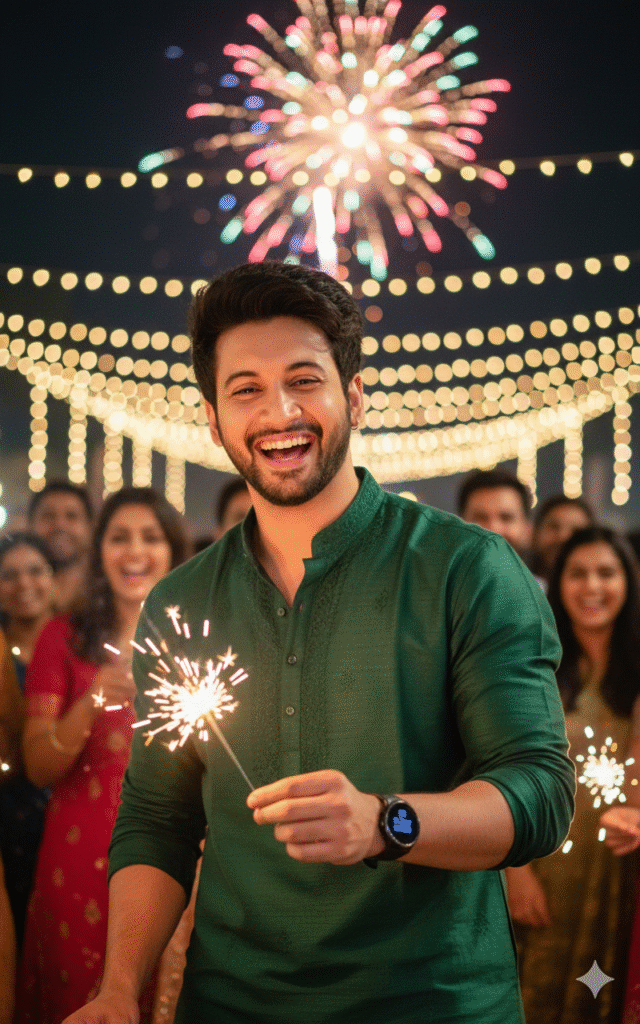
Ultra-realistic 8K DSLR festive photo of the same young man (face must remain 100% unchanged from the reference). He is wearing a stylish deep green kurta with fine embroidery texture, along with a round black smartwatch. He is captured outdoors at night, holding a sparkler (phuljhari) in one hand while laughing joyfully, his face glowing in the light. The background shows blurred colorful firecrackers bursting in the sky, fairy lights strung across and a lively Diwali crowd. Cinematic warm lighting, golden tones, dreamy bokeh, shallow depth of field, photorealistic skin. details, professional 8K DSLR clarity. Make sure the face remains the same and 100% preserved.
A young man in a stylish white gray kurta with fine texture, standing near glowing golden fairy lights. He is facing slightly sideways with one hand resting gently on the string lights while the other hand is relaxed by his side. His gaze is directed confidently towards the camera with a soft smile, giving a charismatic presence. The shot is taken from a slightly low-angle perspective, making him look taller and more dominant in frame. Golden fairy lights create dreamy bokeh around him, softly blurring into the background. His hairstyle is voluminous, neatly styled, with a sharp beard and clean features Cinematic lighting, shallow depth of field, hyper-realistic details 4k ultra high quality, photorealistic, festive warm tones, professional DSLR wearing round black smartwatch, fix uploaded photo propikes in this description, face no change, 8k quality realistic picture, Make sure the face remains the same and 100% preserved.
A man holding a wrapped Diwali gift box with golden fairy lights glowing behind him. He’s dressed in a modern white-gray kurta, giving a warm smile to the camera. The background is softly blurred with diyas and twinkling lights. 8K DSLR tone, cinematic golden hue, realistic textures. Keep the face 100% original — improve lighting, bokeh, and color grading for a festive cinematic portrait.#DiwaliGift #FestiveGlow #CinematicPhotographyStep 5: Add Golden or Warm Preset (Lightroom)
If you prefer one-click edits, use Diwali Presets.
Or create your own:
Exposure: +0.3
Contrast: +15
Highlights: -20
Shadows: +25
Whites: +20
Blacks: -10
Temperature: +12
Vibrance: +15
Save it as “Diwali Glow Preset.”
Step 6: Add Background Glow or Blur
If the background is messy, blur it to highlight the subject.
- Use Lens Blur tool in Snapseed.
- Focus on your face and reduce blur intensity.
- Add Glow/Bloom effect for dreamy lights.
Step 7: Final Touches
- Crop image (4:5 for Instagram).
- Sharpen details slightly.
- Add vignette (dark edges) for cinematic effect.
- Export in high resolution (JPEG 100%).
4. Bonus: Diwali Edit Ideas You Can Try
- Diyas Glow Portrait – Add extra brightness around diyas.
- Fairy Light Aesthetic – Use front lights for bokeh blur.
- Sparkler Motion Blur – Add trails for movement.
- Traditional Vibe – Use warm tones and grain.
- Golden Frame/Text – Add “Happy Diwali” with gold fonts in Canva.
5. Tips for Perfect Diwali Photo Edits
- Shoot in portrait mode for depth.
- Avoid heavy filters — keep it warm and soft.
- Edit under dim light for balance.
- Save both original and edited versions.
- Experiment with HDR for clarity.
Remember: Highlight warmth and emotion — not over-editing.
6. Best Captions for Diwali Photos
✨ “Let your light shine brighter than the fireworks.”
🪔 “Golden glow and festive flow — that’s my Diwali vibe!”
💫 “Lights, laughter, and a little bit of sparkle.”
🔥 “Capturing the glow of happiness this Diwali.”
🌟 “May your life be as bright as these lights.
7. Conclusion
Diwali photo editing is not just about filters and effects — it’s about enhancing emotions and capturing the warmth of the celebration. With tools like Lightroom, Snapseed, and PicsArt, anyone can turn simple pictures into magical Diwali moments.
Experiment with lighting, keep tones warm, and let every edit reflect joy, color, and brightness. Whether for Instagram or personal memories, these editing techniques will make your photos shine.
So this Diwali, light up not just your home but also your social media feed — with glowing, heartwarming festive pictures.
Happy Editing & Happy Diwali! 🪔✨