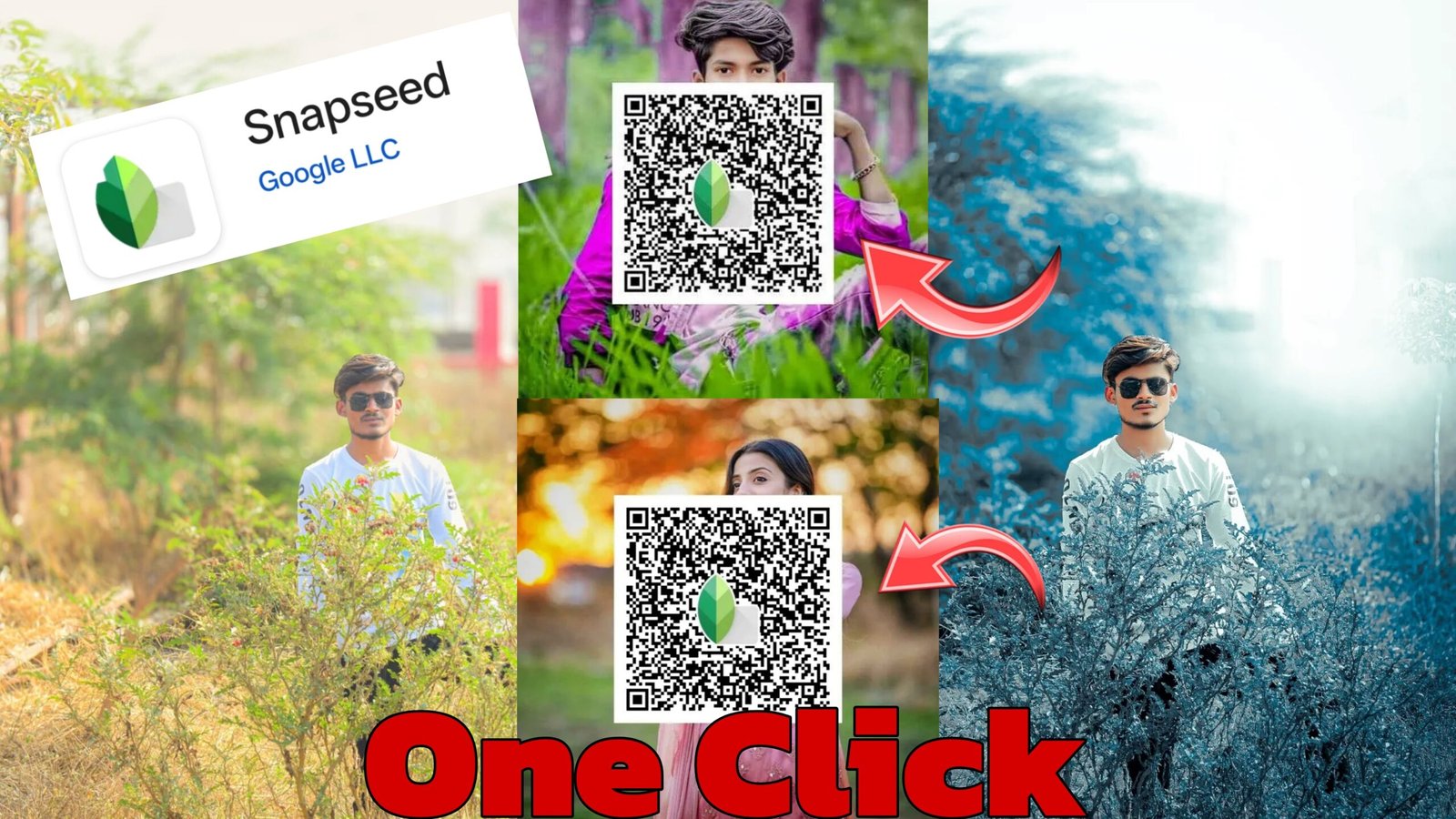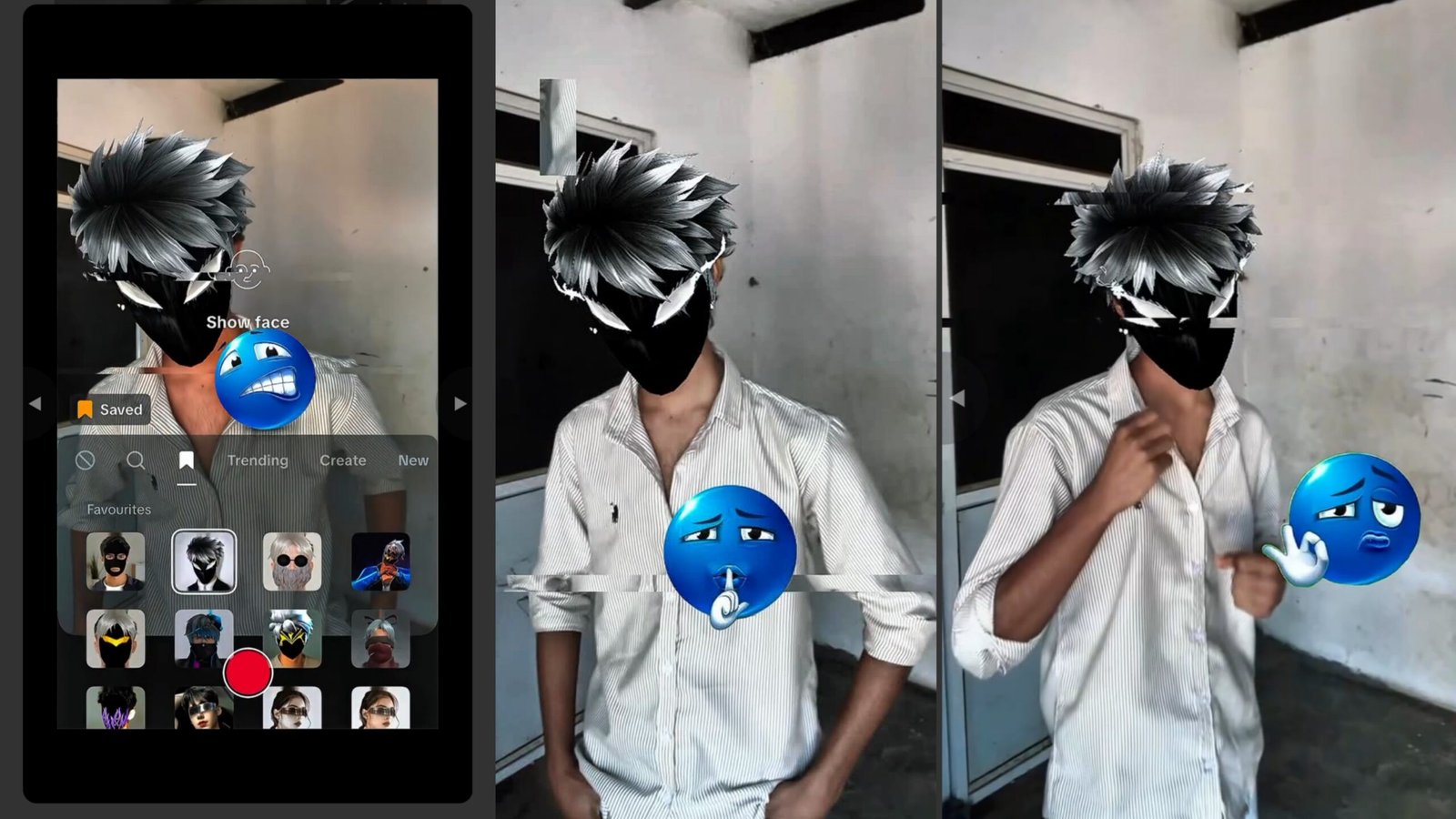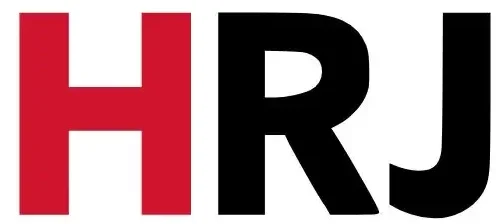In the vast ecosystem of mobile photography, few applications have achieved the legendary status and enduring popularity of Snapseed. Developed by Google (originally by Nik Software), this professional-grade photo editing app has consistently stood out for its powerful tools, intuitive interface, and remarkably comprehensive feature set, all available completely free of charge. For photographers of all skill levels, from casual smartphone shooters to serious enthusiasts and even professionals, Snapseed offers an unparalleled opportunity to transform ordinary images into stunning visual masterpieces directly on their mobile devices.
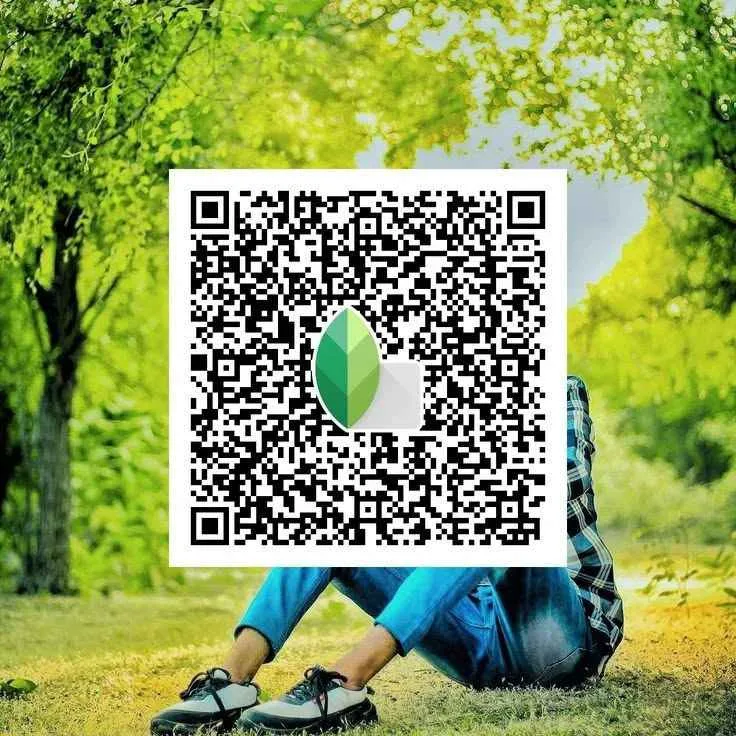
This in-depth article will meticulously explore the various facets of the Snapseed photo editing app, delving into its core functionalities, advanced techniques, unique advantages, and how it empowers users to achieve precise and artistic control over their images.
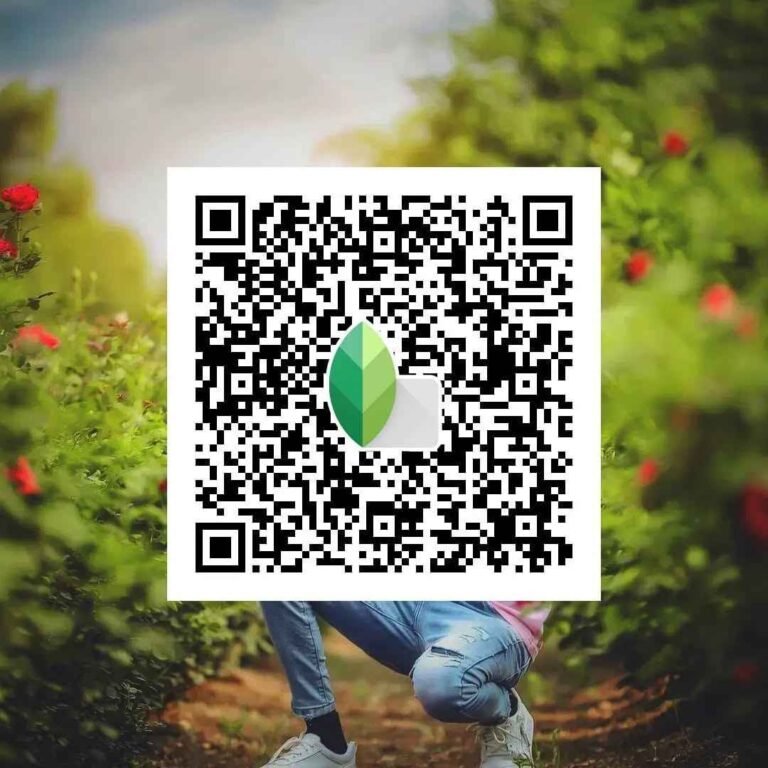
Snapseed: The Gold Standard for Mobile Photo Editing
What makes Snapseed a preferred choice for millions of users worldwide? Its success can be attributed to a combination of factors:
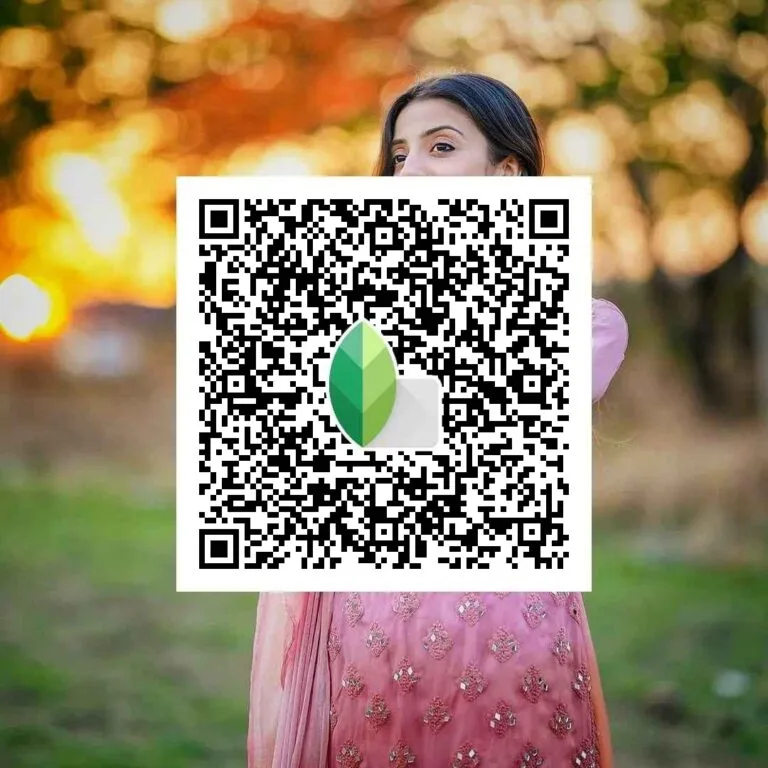
- Professional-Grade Tools: Despite being a free mobile app, Snapseed provides a suite of editing tools typically found in desktop software. This includes everything from basic adjustments to advanced selective editing, curves, and healing capabilities.
- Intuitive Touch-Based Interface: Snapseed’s genius lies in its highly responsive and logical touch-based controls. Adjustments are often made by swiping vertically to select a parameter and horizontally to adjust its intensity, making the editing process fluid and engaging.
- Non-Destructive Editing: A crucial advantage is Snapseed’s ability to save an entire editing history (“Stacks”). This means you can go back at any point, modify, or delete any previous adjustment without affecting the original image. This provides immense flexibility and encourages experimentation.
- RAW File Support: For serious photographers, Snapseed’s ability to open and edit RAW files (like DNG) directly on a mobile device is a game-changer. This allows for maximum flexibility in recovering detail from shadows and highlights and achieving higher quality edits.
- Completely Free: Unlike many freemium apps that lock essential features behind paywalls, Snapseed offers its entire powerful toolkit for free, with no ads or in-app purchases. This accessibility has made it a democratizing force in mobile photography.
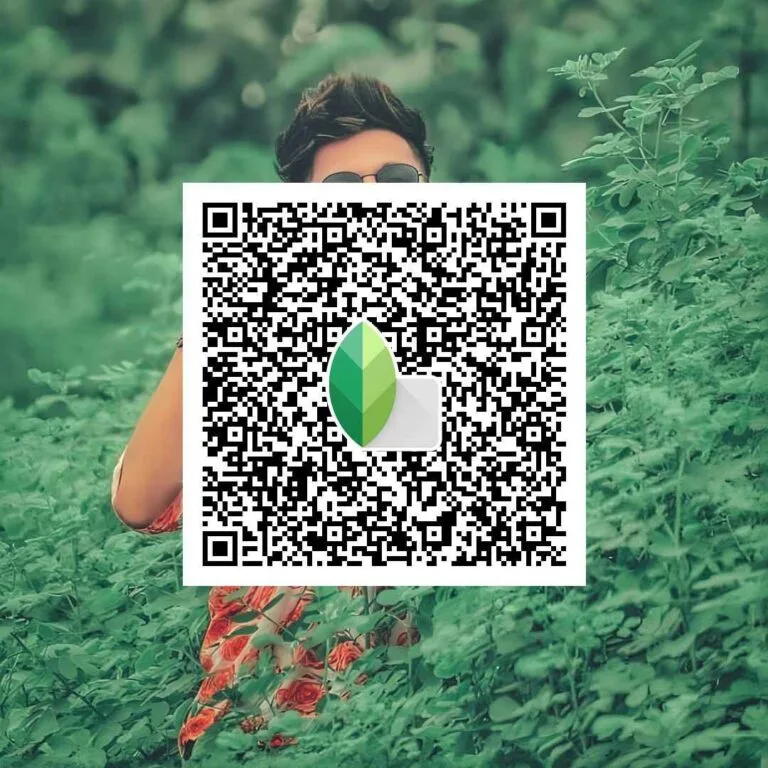
Core Features: The Foundation of Snapseed’s Power
Let’s break down the essential tools and filters that form the backbone of the Snapseed photo editing app:
1. Tune Image:
This is your starting point for most edits. It offers fundamental adjustments that impact the entire image:
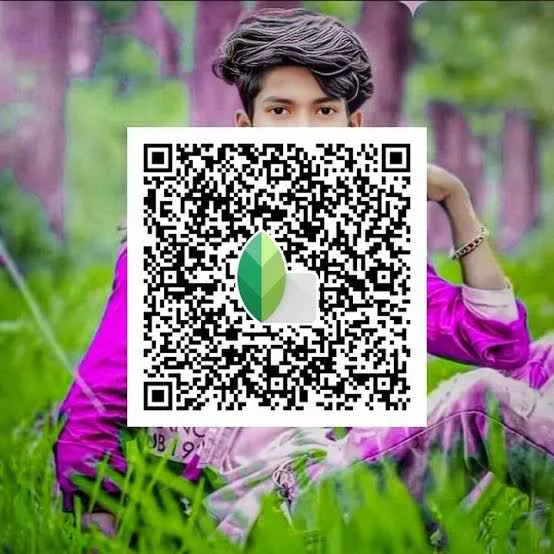
- Brightness: Controls the overall luminosity.
- Contrast: Adjusts the difference between light and dark areas.
- Saturation: Intensifies or desaturates colors.
- Ambiance: A unique Snapseed feature that intelligently adjusts brightness and contrast across different tonal ranges, making details pop without overdoing saturation.
- Highlights: Brightens or darkens the brightest parts of the image.
- Shadows: Brightens or darkens the darkest parts of the image.
- Warmth: Adjusts the color temperature (cool blue to warm yellow).
2. Details:
This tool is vital for refining image clarity and sharpness:
- Structure: Enhances or softens textures and fine details, giving photos a crisp or smooth appearance.
- Sharpening: Increases the definition of edges.
3. Crop & Rotate:
Essential for composition and correcting horizons:
- Crop: Offers various aspect ratios (e.g., 3:2, 4:3, 16:9, square) or a free-form option.
- Rotate: Allows for precise rotation and automatic horizon straightening.
4. White Balance:
Corrects color casts to make whites appear neutral:
- Temperature: Shifts colors along the blue-to-yellow spectrum.
- Tint: Adjusts the green-to-magenta balance.
- Auto White Balance: An intelligent option for quick corrections.
5. Healing:
Snapseed’s magic wand for removing unwanted elements:
- Simply zoom in and tap or swipe over blemishes, dust spots, or small distracting objects, and Snapseed intelligently replaces them with surrounding pixels. It’s surprisingly effective for quick clean-ups.
6. Selective Adjustment (Control Points):
This is a standout feature that sets Snapseed apart. It allows for localized adjustments to specific areas of an image without affecting the rest:
- Tap on the “Selective” tool, then tap on an area of your photo to place a control point.
- Pinch to expand or contract the area of effect.
- Swipe horizontally to adjust Brightness, Contrast, Saturation, or Structure within that selected area.
- You can add multiple control points for highly nuanced and precise localized edits.
Advanced Tools: Unleashing Your Creative Potential
Beyond the basics, Snapseed offers a suite of advanced tools for more sophisticated edits:
1. Curves:
For professional-level tonal and color control, the Curves tool is indispensable:
- It allows you to manipulate the brightness and contrast of your image with extreme precision across RGB, Red, Green, Blue, and Luminance channels. Mastering curves can significantly elevate your photo editing.
2. Brush:
Similar to selective editing but with more direct control:
- You can “paint” adjustments like Exposure, Temperature, Saturation, and Dodge & Burn onto specific areas of your image with a brush. This is excellent for fine-tuning highlights, shadows, or adding warmth to specific elements.
3. Perspective:
Corrects distorted lines and warped perspectives, especially useful for architectural photography:
- Offers Tilt, Rotate, Scale, and Free modes to rectify skewed lines and create more visually pleasing compositions. Its “Smart Fill” feature intelligently fills in gaps created by perspective adjustments.
4. Expand:
Intelligently increases the canvas size of your image:
- Snapseed uses content-aware technology to fill the expanded areas with elements that match the existing image, allowing you to re-frame or create space for text.
5. Double Exposure:
Creatively blend two images for surreal or artistic effects:
- This tool allows you to overlay a second image onto your primary one, with various blending modes (e.g., Overlay, Subtract, Add) and opacity controls for unique compositions.
6. Lens Blur:
Adds a realistic bokeh effect, simulating a shallow depth of field:
- Great for isolating subjects in portraits or adding an artistic blur to backgrounds. You can control the blur strength, transition, vignette strength, and even the shape of the bokeh.
7. Face Enhance & Face Pose:
Dedicated tools for portrait retouching:
- Face Enhance: Brightens eyes, smooths skin, and adds face-specific lighting.
- Face Pose: Utilizes 3D modeling to subtly adjust the head pose in portraits, correcting slight tilts or rotations for more appealing compositions.
Filters and Looks: Instant Style and Inspiration
Snapseed also provides a rich collection of artistic filters and “Looks” (presets) for instant stylistic transformations:
- Looks: One-tap presets that apply a combination of adjustments, perfect for quick enhancements or stylistic experiments.
- HDR Scape: Creates a dramatic, high-dynamic-range look by enhancing local contrast.
- Glamour Glow: Adds a soft, ethereal glow, ideal for fashion and portrait photography.
- Tonal Contrast: Boosts details selectively in shadows, midtones, and highlights for a punchy look.
- Drama: Imparts a cinematic, often grungy or intense, feel to images.
- Vintage, Grunge, Grainy Film, Retrolux, Noir, Black & White: A variety of filters to mimic classic film aesthetics, distressed looks, or timeless monochrome styles.
- Frames: Adds various borders and frames to your photos.
- Text: Allows you to add custom text with various fonts, colors, and styles.
The “Stacks” Feature: Non-Destructive Workflow
The “Stacks” icon (a square with a backward arrow) at the top of the Snapseed interface is incredibly powerful. It represents your entire editing history:
- View Edits: Tap it to see every adjustment you’ve made to your photo, listed as individual “layers” or “stack cards.”
- Edit or Delete: Tap on any individual adjustment within the stack to re-enter that tool and modify its settings, or delete it entirely.
- Copy/Paste Edits: You can copy an entire stack of edits from one photo and paste it onto another, ensuring consistent looks across a series of images – a massive time-saver for batch editing.
- QR Code Export: Snapseed allows you to save your entire stack of edits (or a “Look”) as a QR code. This unique feature enables you to easily share your custom editing styles with others. By scanning the QR code with Snapseed, anyone can instantly apply your precise combination of adjustments to their own photos.
Snapseed vs. The Competition (e.g., Lightroom Mobile)
While Adobe Lightroom Mobile offers cloud sync, powerful organizational features, and deeper integration for professional photographers, Snapseed often wins in terms of:
- Cost: Snapseed is completely free, while Lightroom Mobile’s most powerful features are behind a paid Creative Cloud subscription.
- Intuitive Interface: Many users find Snapseed’s touch-based controls more direct and easier to learn for quick, powerful edits.
- Selective Editing: Snapseed’s control points and brush tools are exceptionally intuitive and effective for localized adjustments.
- Offline Functionality: Snapseed operates fully offline, which can be a significant advantage in areas with limited connectivity.
For quick, powerful, and artistic mobile photo editing without a subscription, Snapseed remains an undisputed champion.
Maximizing Your Snapseed Photo Editing Experience
To truly harness the power of the Snapseed photo editing app, consider these tips:
- Start with “Tune Image”: Always begin with basic adjustments (Brightness, Contrast, Ambiance) to get the overall exposure and tone right.
- Embrace Selective Editing: Master the “Selective” tool. It’s the most powerful feature for precise local enhancements.
- Use the Brush Tool for Fine-Tuning: For even more control over specific areas, the various brushes (Exposure, Temperature, Saturation, Dodge & Burn) are invaluable.
- Experiment with Stacks: Don’t be afraid to add multiple adjustments. The “Stacks” feature allows you to refine or remove any step later.
- Develop Your Own “Looks”: Once you find a combination of edits you love, save it as a “Look” for consistent application to future photos. Share them via QR code!
- Utilize RAW (DNG) Files: If your phone supports it, shoot in RAW and edit in Snapseed for maximum detail and dynamic range.
- Watch Tutorials: Explore online tutorials (YouTube is a great resource) to learn advanced techniques and discover new ways to use Snapseed’s tools.
- Don’t Overdo It: While Snapseed offers powerful tools, subtle enhancements often yield the best results. Avoid over-saturating colors or over-sharpening details.
- Practice, Practice, Practice: The more you use Snapseed, the more intuitive it becomes, and the better you’ll understand how each tool impacts your images.
Conclusion
The Snapseed photo editing app stands as a testament to Google’s commitment to providing powerful, accessible tools for creators. Its comprehensive feature set, intuitive interface, and non-destructive workflow make it an indispensable asset for anyone serious about mobile photography. Whether you’re looking to quickly enhance a casual snapshot, meticulously craft a professional-grade portrait, or explore artistic photo manipulation, Snapseed provides all the necessary tools without a price tag. In an age where visual content dominates, mastering Snapseed is a crucial step towards unlocking your full creative potential and ensuring your photos truly stand out.